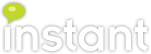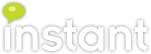Here at Instant Technologies, we have been doing a lot of work lately converting IBM Sametime accounts to Microsoft Lync 2010 & 2013 using our product
Instant Buddylist Migrator. It became rather tedious to log in and out of the Lync accounts that we were importing contact lists into - in some cases we are converting tens of thousands of accounts from Sametime to Lync. Therefore, we decided to leverage our UCMA and Lync development knowledge to create a simple tool that would allow us to inspect large numbers of contact lists quickly. The result is the Instant BuddyList Viewer.
 |
| The Instant BuddyList Viewer application |
 |
| The same account, viewed in the Lync Client |
The Instant BuddyList Viewer connects to your Active Directory domain controller and your Lync Server to display the contact lists for all Lync-enabled users in your organization. As you can see, the left-pane displays a tree view of your Active Directory structure, terminating at the Lync-enabled users. In the right pane, the selected user's display name and SIP URI are displayed, along with the users and groups in their contact list. As you can see, the BuddyList Viewer application contains the same contact information. Additionally, if I wanted to inspect contact lists for another user, I merely have to select their name from the left pane, and the BuddyList Viewer application will retrieve their information - rather than having to sign out of the Lync client, change the sign-in address, and then log in.
Connecting to Lync and Active Directory
Before you can view contact list information, you must first connect to Active Directory and the Lync server. To do this, select File->Connect...
 |
| The connection configuration dialog |
You should see the dialog at left pop up. Enter an LDAP connection string for your Active Directory domain controller. This should be of the form
. LDAP://yourdc.yourdomain.com or
LDAP://192.168.1.1.
You may specify the Lync connection information manually, or if you prefer, you may select the TrustedApplication that the BuddyList Viewer will use to connect from a list of available TrustedApplication by selecting the
Browse TrustedApps button. This feature does require that the Lync powershell cmdlets be installed.
 |
| TrustedApplication picker |
After you have entered your connection information, select the
Connect button, and the BuddyList Viewer application will connect to Active Directory and the Lync server, and begin retrieving contact lists.
Installation Prerequisites:
- UCMA 3.0 Runtime (download link)
- .Net Framework 4.0
- A configured Lync TrustedApplicationPool, with at least one available TrustedApplication. See General Application Activation for a walk-through on setting this up.
Installation Link:
BuddyListViewerInstall-1.0.0.zip